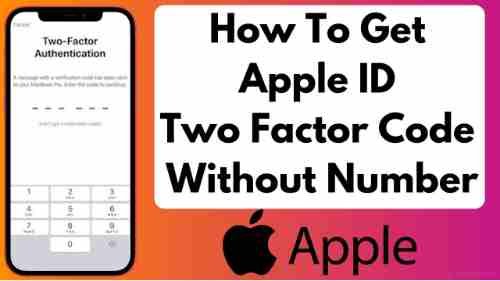Apple’s two-factor authentication system is a way to verify new sign-ins. If that is the case, you might be interested in learning how to get verification codes directly from your iPhone/iPad.
Two-factor Authentication will protect your Apple account if your password is stolen or compromised. Signing in to Apple ID with a new device from an iPhone, Mac, or iPad automatically notifies you and displays a verification code. You may have to request the verification code manually. However, sometimes this step might be slow, inconvenient, or impossible. The other option is to manually ask for the verification code for two-factor Authentication via an Apple ID. That’s what we’ll be covering.
What is Apple 2-factor authentication?
Two-factor Authentication (2FA) is a method to secure access. It requires that the user present two pieces of evidence to prove their identity. This includes knowledge (something only they know) and possession (something they only possess).
Apple ID 2-factor authentication is one of the most common. This requires a trusted device’s secondary validation code and your standard password.
Protecting Apple ID data is critical, especially regarding credit card information and contact numbers.
The two-step authentication process increases security. Because even if someone knew your Apple ID password, they could not log into that account unless they have access to the predetermined trusted device. This feature guarantees that your Apple account is only accessible on iOS and macOS computers you trust.
Your risk of someone else accessing your Apple ID login code and the code accessed via another trusted account is low, so you can feel confident in your data. The 2FA process is a little cumbersome, however. Let’s try to simplify it.
How to get the Apple ID verification code with no phone
These methods can only be used if you have phone numbers and trusted devices. This article is not intended for you if you are interested in the subject. We will demonstrate how to add trusted numbers and phones so you can access your Apple ID from anywhere without your phone. This will give you more options for signing on to your Apple ID if you lose your phone.
Trusted devices
Any Apple ID verification code can now be accessed from your phone and any trusted devices such as your iPad and Apple Watch. To sign in with your Apple ID on new devices, you must input your password and a 6-digit verification code. This code automatically displays on all your authorized devices with the same Apple ID. If you sign in with your Apple ID on your MacBook, this code will automatically be shown on your Mac desktop and your Apple Watch.
You can access your trusted devices from the Account Security section on your Apple ID page.
Here’s how to get your Apple ID verification code even without an iPhone
Open https://appleid.apple.com/ and click to sign in.
Click on the arrow and enter your username and password to continue.
You will immediately receive a sign-in notification on all your trusted devices. Click or tap Allow to get your verification code.
Enter the code, and you’ll be signed in at your Apple ID account webpage.
If your trusted device doesn’t have the code, use the following procedure to get it:
Click on Settings, and then tap your name.
Tap Password & Safety and choose Get Verification Cod.
To sign in, use this code from another device.
To view the code for a Mac with a trusted device, please follow these steps:
Open System Preferences.
Click here to create your account.
Click Password & Security, then click Get Verification Cod.
How to obtain your Apple ID verification Code via your Computer
Apple ID verification codes can be set up on Mac computers. The code will show up on your Computer along with your phone. You can still sign in with the code if you don’t have your phone.
Follow these instructions to get your verification code through Mac.
Click the Apple menu from your Mac computer.
Click System Preferences on the dropdown menu.
Tap Apple ID within the System preferences window.
Next, click Password & Security.
Then, click the Get verification code button.
The verification window will show the 6-digit code.
How to setup Two-factor authentication
Two-factor Authentication should be enabled if you have signed in to your new device or browser. If this is not the case, you can use the steps below to add two-factor verification to your iPhone, iPad, and iPod touch. However, once you turn on two-factor Authentication, you won’t have any way to disable it.
Go to Settings > Your name > Passwords & Security.
Tap Turn on 2-Factor Authentication
Tap Continue and enter the phone number that you would like to receive the verification code by text or phone call.
Tap Next and enter the code to verify and activate two-factor Authentication.
Although security is essential, what if it compromises your freedom to use your Apple ID? Imagine that your iPhone is lost, and you have to log in to iCloud to access your contacts at work. But the two-factor Authentication blocks your device from accessing them. What is the best way to get an Apple ID verification code on the phone without it? It would drive you crazy.
How to bypass two-factor authentication iCloud
2-factor Authentication protects Apple ID accounts used to purchase iCloud. Apple will ask for the password, then send a code via email to a device associated with the same iCloud ID account.
Apple uses it to give you an additional layer of security to your online accounts. But, there are ways around the 2FA.
To log in to an apple device that requires 2-factor authorization, use the correct username and password.
The code is for the device you are using with the same iCloud.
Click on the Didn’t Receive a Verification code link.
Click “Text me” or “Use phone number.”
After this, the code sent to a different device will be sent back to the machine where you want to log in.
2-FA by SMS is risky because there are risks of phone hijacking or theft.
Can I have my Apple ID verification codes sent to me by email?
Apple does not allow users to send verification codes by email.
How can I obtain an iCloud Verification Code from my Computer?
If you have an Apple ID, you can request a verification code by signing into your account and clicking the “Verify Your Account Link” link in the upper right corner. If you don’t have an Apple ID, you can create one by going to https://appleid.apple.com/. Once you have an Apple ID created, you can sign into your account by clicking the “Verify Your Account Link” link in the upper right corner.
Management of trusted devices
This is how you add and remove trusted devices from your Apple ID. This can be used to delist any devices you do not use.
When you remove a trusted phone, it shouldn’t show up under Apple ID. It may show up if you use the Apple ID to access App Store or any other service. You can fix this by signing out from these services or erasing your device.
Last, if only one Apple device has been added to your Apple ID, you might not see an option to remove it. If the device is not removed, you must sign out from your Apple ID.
Contact Apple Support
Apple support should be contacted immediately if Apple ID verification is still failing. Apple ID verification may need to be fixed. A high-ranking customer support representative will be able to resolve the issue. Apple provides support online as well as over the phone and in person. Schedule an appointment if you intend to visit your local Apple Store.
Apple ID: Verified!
You started this article hoping to get quick answers. You now have the tools to identify why your Apple ID verification was unsuccessful. Please let us know how we can help. Also, check out our other articles on fixing common iPhone problems.
Final Words
Your Apple ID recovery key must be kept safe to have continued access to your account. Your two-factor authentication key can be lost, and you may lose access to your Apple ID account. You will be required to create a brand new Apple ID without the recovery key.
Although two-step authentication may add an extra layer of security to your Apple ID account, it is recommended that you still set a secure password. Avoid using common phrases, names, or dictionary terms in your password. Try to use as many lowercase and uppercase letters and numbers as possible.