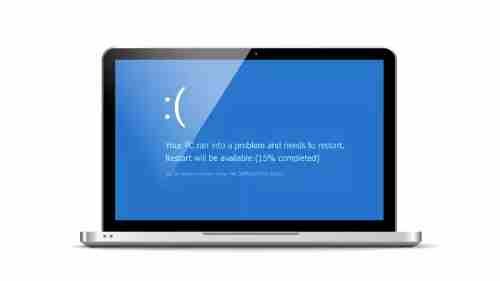While working on Windows 10 computers, sometimes you’ll experience the feeling that it is stuck in a loop of restarts; that is when the system will be restarted continuously. This constant system reboot is highly frustrating as it can ruin the efficiency of your work process and workflow. Restarts that occur suddenly can result in data loss, work that was not saved, and applications failing.
If an unexpected restart occurs, it is in the hands of your computer. Therefore, it is crucial to find out why your computer will continue to restart to end the issue immediately and prevent future issues.
Why is my computer constantly being restarted?
There could be a variety of reasons that cause your computer to continue to restart. It could be due to an issue with the hardware malware attack, malfunctioning driver, Windows updates, dust inside the CPU, and other possible reasons. Check out this guide for solutions to the issue.
RAM (Random Access Memory) Issues
Issues with the RAM can cause various problems, such as periodic and frequent reboots. It could be because the RAM is having issues or that dust has accumulated in the memory slot. When you realize that the PC is about to start up when you notice a beep sound, it indicates that the issue has something to do with RAM.
Take the RAM out of its slot to prevent this and stop your computer from rebooting. Clean that area before putting the RAM back into the slot. Verify if the issue is still or is not resolved after removing the RAM. If the issue persists, then contacting an expert on computer repair is recommended.
Deactivate the auto-restart option
Operating systems such as Windows 10 come with a built-in automatic restart feature. It would help if you determined whether this feature is turned on or not. To turn it off, you must go to this PC > > Properties (by clicking on the right) and then select Advanced (tab) > Settings (button). Check the “Automatically Restart” “Automatically Restart” option.
Check for Overheating
If your computer is running too hot, it could cause periodic restarts. You can test your computer’s temperature using BIOS or any third-party software. In addition, your computer may require some air pressure or dust removal to clean the vents or other holes of dust.
Disable Fast Startup
Windows speedy startup feature lets you start faster each time you start your system after closing it down. It is possible that the speedy startup feature could be causing problems for your system, and continuous restarts are taking place. Turning off this Fast Startup is best, and checking if the problem persists.
Open Control Panel by searching it on the Windows search bar.
Click on Hardware in addition to Sound Hardware and sound.
In the left pane, Click on Power options.
Press “Choose what the power buttons do.
Then click “Change settings that are currently unavailable” to enable the settings.
Disable automatic driver updates
- Deleting automatic updates of drivers. Check whether the issue has been solved or not. Automatic driver updates often require several computer restarts (in the background) to finish the update. If you are confident that all drivers are current, You should turn off the automatic driver update feature.
- Within the Windows search, type in “Advanced Settings.”
- Click on “View Advanced System Settings” > Hardware tab.
- Hit on the “Device Installation Settings” button.
Faulty Power Supply
If you find no issue in the RAM, Another issue to examine could be the power source. Like the RAM problems, any issues with the power supply could cause the computer to reboot repeatedly.
There are a variety of methods to fix this specific problem.
One of the most straightforward ways to fix the problem is to remove the current power source. Then, please change it to the one you’re sure is in good working order and check to see whether the issue persists. If this doesn’t resolve the issue, you should look for different reasons.
System infected by malware
Malware could be the reason for the frequent reboots of your system. There are many ways that malware could infiltrate your system, inflicting damage to many files and disrupting the operating system’s functions. If your system doesn’t include antimalware or antivirus software, it is recommended to purchase the software and set it up. Scanning your entire system for malware that can cause an issue is recommended.
Virus Infection
This is the most frequent cause of a computer that continues to restart. If the problem is constant regardless of the other causes mentioned above, a virus may be the cause. Turn off the boot scanning feature if you’re experiencing issues because of a virus infection. This feature will perform scans at boot time every time your computer is restarted by itself. This feature will also remove viruses before loading.
An alternative is to start your Windows using safe mode. This will stop malware from appearing once your PC has been successfully restarted. When your computer is in safe mode, it can run a full scan for viruses. After that, you can use your antivirus program to eliminate any potentially harmful files from your system.
Computer Randomly Restarts No Error Message Windows 10
If you’re a regular Windows user, you might be experiencing a situation where your system is automatically restarted. Windows is generally designed to restart to fix specific Blue Screen of Death (BSOD) issues, which could be beneficial.
Perhaps your computer is randomly restarting without a message of error. This problem can be frustrating since it can occur anytime, such as during games or watching videos.
If you are wondering the question: why does my computer periodically reboot Windows 10, or why will my PC restart automatically again?
The majority of times, computers reboot randomly. This could be due to various causes, including the malfunctioning automatic restart feature, overheating or a damaged power supply, defective RAM, malware or virus issues, driver issues, Windows updates, etc.
In the past, many users have reported PC restarting randomly. Some users said that they’re the computer restarts randomly, without a blue screen or error message, Windows 10 randomly restarts for updates, etc. Many have even encountered similar situations where the computer had erased everything following a restart.
Conclusion
Note down why your computer could be able to reboot itself time and time. This way, you can avoid the same situation from occurring at some point shortly. It’s also good to perform regular and thorough maintenance on your laptop or computer -or even have the assistance of a HelloTech technician handle the work for you for only $35! This simple action could save you a lot of hassle in the future.