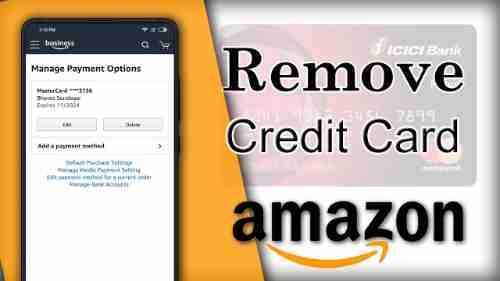Shopping online has become a necessity and has made our lives easier. Since people are restricted to their homes due to the coronavirus virus outbreak, online shopping websites like Amazon and Flipkart greatly relieve the masses as they offer essential services to customers because of the closure.
Therefore online shopping has proven to be a fantastic source of relief in cases where items aren’t readily available near you, and you can buy the things you need on the internet.
Amazon is an online store that Amazon provides a variety of advantages. You can select from a wide selection of products and read reviews to pick your items accordingly. You can also sort the products based on price, size, and many other aspects.
Amazon can also allow you to pay online, where you can record the details of your credit/debit card/e-wallets and other information that can help you save time.
At times users may decide to erase their credit card information from their Amazon account for security reasons or other issues.
Below are the steps to aid you in the deletion of credit card details with no trouble.
How do you delete a credit Card from an Amazon Account on a mobile device?
Smartphones are among the commonly utilized mode of online shopping. Statistics show that 79 percent of US customers use their smartphones as the primary method of purchasing online. However, many consumers need to become more familiar with removing Amazon cards. To remove the details of your card from Amazon, Follow these steps:
Visit the Amazon app on your smartphone and go to your account at the bottom of your screen. Log in if you don’t have it previously done so;
Click on “Your Account” and then choose ‘your payment”;
Click on the tab “wallet” and scroll down until you select the card you want to erase;
After you’ve confirmed the removal of your credit card, Click on the remove button to erase your credit information from your mobile.
Be sure to enter new and different credit card information after you’ve removed the first one you had embedded. However, this is only valid for accounts previously linked to the card.
How do you remove a credit Card on Amazon Online?
A lot of people who use Amazon make use of their desktops or laptop to browse the site. If you’re among those users, you should erase your credit card by this method.
This is how you can remove the credit card to Amazon Online using your PC or Mac.
Visit Amazon by entering amazon.com in your web browser.
Log into your account with an email address as well as a password.
You can go to go to the “Account and Lists” section. It is located at the top-right corner of the page.
Select “Your Account” to access all options regarding your Amazon account.
You will then be able to see a section that is called “Ordering and preferences for shopping.”
There’s a section titled “Payment choices” within this category. Click it.
In the “Your debit and credit card” section, “Your credit and debit cards,” you’ll see a list of all credit and debit cards in your account. Verify if the credit card you’d like to erase is listed here.
Once you’ve discovered it, click on the card, then click “remove.”
An acknowledgment message should be displayed to confirm that you didn’t mistakenly select this link. Make sure it’s the correct credit card to delete, and click “Confirm Remove.”
The credit card you have selected will be removed from Amazon. Amazon account.
How to remove your debit or credit card from Amazon on your desktop browser
Shopping online is always easier on a PC than on a desktop. The easiest way to access Amazon on your computer is to open their site using your preferred browser. If you prefer this method of shopping online, Here’s the procedure to get rid of your credit or debit card:
Go to Amazon’s website using the browser and sign in.
In the upper-right-hand corner, click Accounts & Lists in the upper-right corner to start an Accounts page.
Click for your Payments.
Under wallet, select the debit card you wish to delete from the account. The information on the card is displayed on the right.
Click Edit to open an edit box to modify your chosen payment method.
In the lower-left corner of the dialog box In the lower-left corner, click to remove the wallet.
To confirm your selection, Click to remove.
The acknowledgment in the upper right-hand corner of this page states, “Your payment method has been successfully removed.”
How to Modify Amazon payment method or other Details
Amazon makes it simple to alter your payment method or other details. Here’s how you can keep your account up-to-the-date you want:
Visit Amazon and sign in to your Amazon account.
Select “Your Account” in the upper right-hand corner. Then choose “Your Payments.”
Click on “Add the payment method” If you wish to add a payment method or select an existing one and then go to “Edit.” Then click on “Change payment method” to modify your Amazon card. You can also edit the details of your card and billing address by clicking “Edit.”
Check your modifications
How do I add an Amazon credit Card Amazon?
These steps will assist you if you’re planning to create a new credit or debit to your Amazon account. Follow the steps in the order that is suggested;
Go to Amazon.com and then enter your credentials to sign in.
Now, visit Accounts and lists > Lists > Accounts Your Payments Accounts and Cards.
Once you have found the cards and accounts tab, click “Add an option to pay.”
Click “Add the debit or credit card” and enter the card details you want to add.
Then, click “Add your credit card” Your account will now be linked to an Amazon account.
Conclusion: It is easy to delete your credit or debit card information from Amazon. All you have to do is go to the payment section within your account options. From there, you can delete your debit or credit card information.
Do you need help deleting the details of your credit card? Tell us about it in the comment box, or go to our guide to erase your amazon account.
What exactly is Revise Payment in Amazon?
Revise Payment can be described as an Amazon feature that allows you to choose a different payment method or to try your payment method if your transaction was unsuccessful on the initial attempt.
Make the following steps to apply adjustments to the amount of your purchase:
Visit the Orders page.
Click on Revise Payment Method next to the order on you to make a change in the Payment.
Select the preferred payment method and then select Retry Payment.
Conclusion
The digital card you have as if unlimited money is right around your fingertips, and at any time you’re in need to fulfill different needs, you can utilize your digital card to make digital Payment on various Amazon projects such as Amazon purchasing, Amazon prime video, Amazon Music, Amazon Alexa, Amazon business, Amazon kindle, Amazon Go, Amazon Relay, ( AEA) Amazon Employees and more. The best part is that they allow you to make electronic payments using credit cards. An additional benefit is an ability to cancel credit cards anytime.
To become more familiar with Amazon’s features and functions, you must be familiar with everything first. Because for the active Amazon user, all functions and facilities like payment services must be a part of their expertise and avoidable errors.
Check out this article if your goal is to change Amazon credit cards. Make sure to be able to find the relevant questions here.