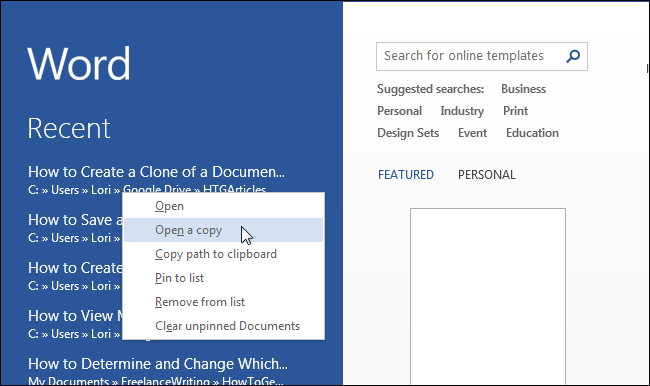It is possible to create a duplicate copy from your Microsoft Word document. This can be used for various reasons, such as keeping the original version intact or moving it onto another storage device.
The choice of the method will depend on your specific use of the final result. It could be sharing copies among coworkers to increase efficiency or saving files locally, so they aren’t lost when connected via USB.
This article will cover five methods to duplicate a Word document.
How to Make A Copy of a Word File: Benefits
Here are some benefits you get when you learn how to make copies of Word documents in Windows.
There may be instances when you need to open a file, read the information and not mess with it. You can open a duplicate to avoid changing the original file’s layout.
The second is the possibility of creating many papers that look almost identical but differ slightly. It is possible to use the original file to make an ideal copy. However, you can alter the documents to create wide new varieties.
One last thing: Sometimes, the file will need some minor adjustments. This action is more secure and safe with a copy of the file than with the original.
These are some of the benefits of making a copy of a Word document.
Examining Document Copying Options
The “Save As” function in Word can be used to create a new copy of a document. The Windows File Explorer tool may be more helpful if you’re not using Word or want to save a file on an external device.
These options create a copy of your file that can be stored anywhere on your computer. You can also create a duplicate document to use as a template. Word holds it in its original format. You can then open the duplicate and make new copies without altering the information.
Microsoft Excel
Microsoft Excel 2010 (or later)
Microsoft Excel
Follow these steps to get Excel installed on your computer.
Open Microsoft Excel.
Or, press the keyboard shortcut Ctrl+O. Click the File tab of the Ribbon and click open.
Locate the document you wish to duplicate.
Right-click the file, and select Open As Copy.
A new file opens. It is called Copy of Document, Document 2, and similar.
The new file will open. Click the File tab and then click Save as.
Name the document as you wish.
Save the document in another folder or drive. Browse to that location first before saving.
Click on Save.
Save As
Apart from the copy-and-paste commands, you can also use Save As to back up a Word Document.
Here are some tips to help you do that:
Open the Microsoft Word File you want to duplicate.
Click the File tab.
Click on Save As.
Click the Browse button. You’ll see the Save As dialog box.
Indicate the file’s name and location.
Click on Save.
A new copy of your file will be created in the exact location specified.
Open As Copy In Word
This is another way you can duplicate a Word file. To create a copy of a Word document, you can either open it in Word or choose to unlock it.
Here are some ways you can do it:
You must first open the Word file.
Next, click the File button in the window’s upper right corner.
Click Next, and then click OK.
To make a copy, click Browse from the open window.
Next, click on that upside-down triangle symbol right beside the open button.
Go ahead and select Open as Copy.
It is located under the file name. You can open the file to see a copy.
The save as button must be pressed.
You can backup the Word document once you have completed all the steps. This is an excellent way to make copies of Word documents.
Do you have the ability to make duplicates of word documents by using the online Feature?
Yes. Online editing is far more convenient than manually saving a copy of your manuscript to your computer.
Using a link-sharing technique is faster because you don’t need to send large files via email, which can take too much time and cause chaos in your inbox. Then, managing an email chain can get confusing and complicated.
You also have the added benefit of storing documents online, being much harder to lose either accidentally or because there is an issue with your PC.
A safe place for saving your documents will ensure that it is protected if your pet or your child accidentally spills some water on your computer.
Making a copy of an existing word document online is easy with ONLYOFFICE.
Conclusion
No matter your reasons for duplicating a Word Document, there are two ways you can accomplish this task. We’ve made it easy by explaining both of these methods. You can follow this tutorial to learn how to copy a page in Word.