This article explains how you can duplicate one page within an Microsoft Word document. This article also gives details on how to create macros within Word for duplicated pages.
Microsoft Word is, in fact, the most powerful word processor that is available for Microsoft’s line of Windows Operating Systems but also for various other mobile and computer Operating Systems. There’s plenty you can do with the Word document, as Microsoft Word provides users with many more possibilities and capabilities than any other word processing program out there. When you work with the Word document in Microsoft Word, it is possible to copy an entire page of the document and make an exact copy.
Microsoft Word is without any doubt the top word processor that you can make, edit, and share documents as professional.
Since its release at the end of 1983, by Microsoft the program has undergone through numerous changes , and lots of features have been added to the software, making it a well-known word software that is loved by all users.
How to duplicate a document using Microsoft Word For Single Pages:
If you’re looking to duplicate a page from Microsoft Word and place it within the same document, or in an additional document, you can use this process of copy and paste:
If it’s a single-page document you can copy every single line of the content on the page you want to copy.

Enter Ctrl+A. Once you have done this, the entire content page will then be picked and as this particular document only has one page, the content of that particular page will be what is selected.

Press Ctrl + C , or right-click any area of the selected text and then click Copy in the context menu. This will copy all the text that was chosen.
How to duplicate a Page using Word Use Shortcut Key
If you’re interested in knowing how to duplicate pages in Word Please keep in mind that there isn’t a single-button solution. You must duplicate the content of the first page, make another page, and then copy and paste the content of your first page on this new one.
If you want to insert a blank document rather than copying an existing page then click to the “Insert” option on the ribbon, and select “Blank Page” to add it. Instead, you can insert a page break in case you’re trying to split into two pages within your existing documents.
The break will force any content that falls below the break to a different page. To do this, move your cursor over your document to the area to make the break. On the “Insert” tab Click on the “Page Break” button.
After you’ve created a new webpage begin copying the content. Use Ctrl+C to copy your keyboard, or right-click on the content you want to copy and press “Copy” rather than.
You can then move your cursor over the newly-created page, and press Ctrl+V on your keyboard to copy the content. You can also right-click to choose any from the “Paste” options.
How to duplicate a document within Microsoft Word For Multiple Pages:
If you’re working on documents that are more than one page, then you’ll have to:
Go to the page you wish to duplicate.
The mouse’s pointer should be placed near the top of the page that you want to duplicate.
Click and, while the click held move your mouse towards the lowest point of the page. If you do this you will see all the content of the page to be targeted will be highlighted.

Press Ctrl + C , or right-click any area of the selected text and select Copy in the context menu. This will copy everything that is chosen.

When you’ve copied all of the content that the page you’d like to duplicate has that you are able to move to duplicating the targeted page. To duplicate the targeted page You must:
Find a blank document inside the document that you would like to make to duplicate the target page to appear on. If there is no blank page then go into the Insert tab and select Blank Page to create a new one.
Put your cursor on the location on the page where you would like the contents of that page to be copied to.
Use the keys Ctrl and V. Once you have done this, everything copied from the source page is pasted to the exact location on the blank page and you’ll effectively duplicated the original page.
How do I duplicate a page in Word Mac
Follow these steps to find out the best way to:
Step 1. Click on the View menu on the toolbar. Then select Page Thumbnails.
Step 2. Select the thumbnails of pages you would like to duplicate. Select Edit after which you can select Duplicate Selection (from on the Edit menu located at near the top). The duplicated pages or sections are added to the page below the original.
Step 3. Choose one among the following
Then, remove any unwanted pages from the new section In the word processing document you must select every word and object on the pages. Then select Delete on your keyboard. Once a page has been deleted, it is removed.
* Moving a section or a page in the sidebar: choose the section (in Word Processing documents) or the page (in the page layout document) you’d like to move. Then drag it to the location you wish to place to place it in the document. You can move several pages at the same time however only one page at each time.
The bottom line:
It’s not necessary to duplicate files or a page in Microsoft word office However, having something that can be used for all important documents is beneficial. This reduces the chance of losing something.
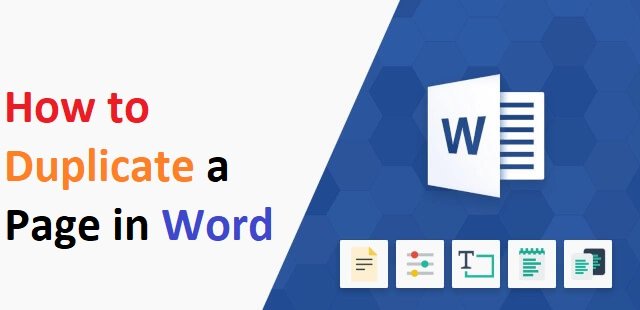
Your blog is Amazing keep posting Such Type of Content.