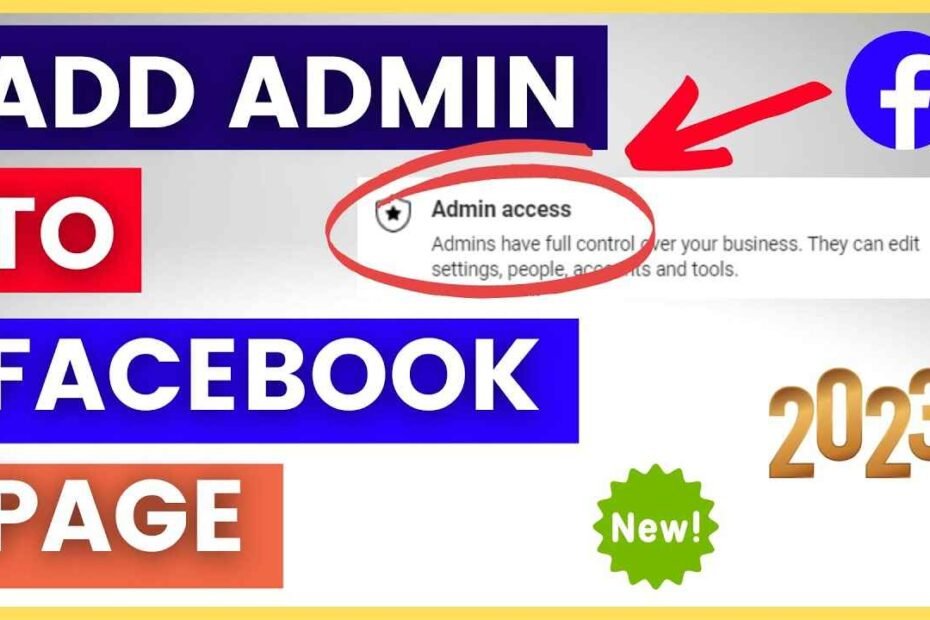After you’ve created your business or personal profile through Facebook, it takes work to manage it on your own and with the help of a large audience. You might consider including an administrator on the Facebook page you have.
The question is what to do. I will walk you through the steps for assigning an additional member to the role you want them to have on your page.
There are two methods (Adding the page administrator on your computer and the FB Pages Manager application) that it is possible to follow to accomplish this. We will walk you through each. Please look at the following table of various page roles and what they could perform. So, let’s look at the steps.
The Benefits of Adding an Administrator to Facebook
You Can Delegate Tasks
Once you have created a new Administrator, you can transfer tasks such as advertising, moderation, or other Page tasks to a different person within your company. Make this a crucial action to tackle your Facebook marketing efficiently.
You Have a Backup in Case of Emergency
There are bad events that happen from time to time. If you are blocked from your Facebook account, the additional Administrator can connect to the Facebook for Business profile. This can be useful during situations of crisis, such as the time you’ve received angry or offensive comments that require moderation or updates regarding operating hours due to the weather or holiday or other reasons, as well as messages from customers that need urgent answers.
You Can Take a Sick Day or Vacation
While you’re away from the office, there’s another person with similar permissions to ensure the Facebook for Business page is functioning. This is crucial for every firm.
How do you add AdminAdmin to the Facebook page you have?
After we’ve established the benefits of adding admins on your Facebook page could make a difference for your company. Let’s get into the procedure.
Before adding admins, be sure you are granted the appropriate permissions. If you’re the person who is responsible for the creation of the company page, it is you who would be the Administrator currently, and you can
Create a new administrator.
Make changes to existing roles so that somebody, an administrator
Link Instagram accounts to Instagram
Stop accessing the site
If there are several admins for the Facebook company page, selecting the one who handles work that needs to be taken by the Facebook Business Manager is crucial.
How to Add an Admin to Your Facebook Page on Mobile
The process to assign a new admin page role for a new page admin role on Facebook is the same as on mobile phones, but the dashboard and buttons are somewhat different from the system based on browsers.
Android as well as iOS platforms vary slightly.
Or, you can go to Page Roles > Settings or Add the Person to the page.
The application usually requests your password to proceed with the next step.
There’s also a flaw to be aware of. You can switch yourself to a different role from AdminAdmin. However, you aren’t able to switch back.
How do you add an administrator to the Facebook page or delete the AdminAdmin (desktop)
If you are on the Facebook desktop site, navigate to the page you want to view. The left-hand sidebar will appear. Scroll to the bottom of the page and select Settings.
Then click Page Roles.
When you click Assign a new Page job, type your name and the title of the person you wish to include as an administrator. If you come across them, click the link to add them. If the name they have is one that you know, then you should include their Facebook registered email address in lieu.
The editor is selected as the default role for a page. Thus, you can scroll in the drop-down menu and choose AdminAdmin instead.
You must enter your password to confirm your changes. The password prevents someone from posting themselves as AdminAdmin to your Facebook page without consent.
The new roles will be listed as Pending in their Existing Page roles section. The Pending tag will be removed if they accept the Invitation to be admins. At that point, you can cancel the Invitation.
How to Add an Admin to Your Facebook Via Business Suite
With the advent of Facebook Business Suite, formerly Facebook Page Manager, managing your page has become much more accessible.
Using the Facebook Business Suite to add admins to your Facebook page is now possible.
To accomplish this, you must comply with the instructions below.
Log onto Your Facebook Business Suite page.
On the left menu, Click on Settings (the icon of gears). Then, tap People.
Then, select Add People in the upper left corner.
Input the email address of whom you would like to include as an administrator on your Facebook page.
It is possible to grant employee access or Administrator access.
Tap on the following icon.
Under the Pages tab, select the pages you wish to create an administrator.
Turn to Full on the control button.
Then, click on Send Invitation.
Can a Facebook page editor be removed from the page admin?
No.
The editor needs to be granted authority to alter the roles of pages, including removing or adding an administrator.
The Administrator can resign from their job. However, someone who has editing privileges cannot remove them.
What is the most prominent page role?
The administration.
In addition to being in charge of not only the Facebook Page, these pages control the role of the page, i.e., editors as well as analysts, advertisers custom roles, and moderators.
What’s wrong with adding the Facebook administrator to my profile?
To be an administrator on the Facebook pages, you must possess a Facebook account.
It is likely to be why you’re unable to make the individual an administrator.
Conclusion
If you manage a large website and require somebody to help you with content, messages, or ads, you could create an admin with total control over the site.
You can include others, deactivate admins (including you), and even delete your page. They can also be added as task-specific users and granted page access.
Your position on your Facebook page can be an excellent way of managing your page. This is a guide for the brand-new experience of your page.
In the new page experience, there is no way to choose roles like editors or others. Only you can give complete or limited control. It is possible to use task access.
If you’d like to include someone as an editor concerning the new experience on your page, You’ll have to grant an individual access to your site. Find out more about access rights in the background of the new page.