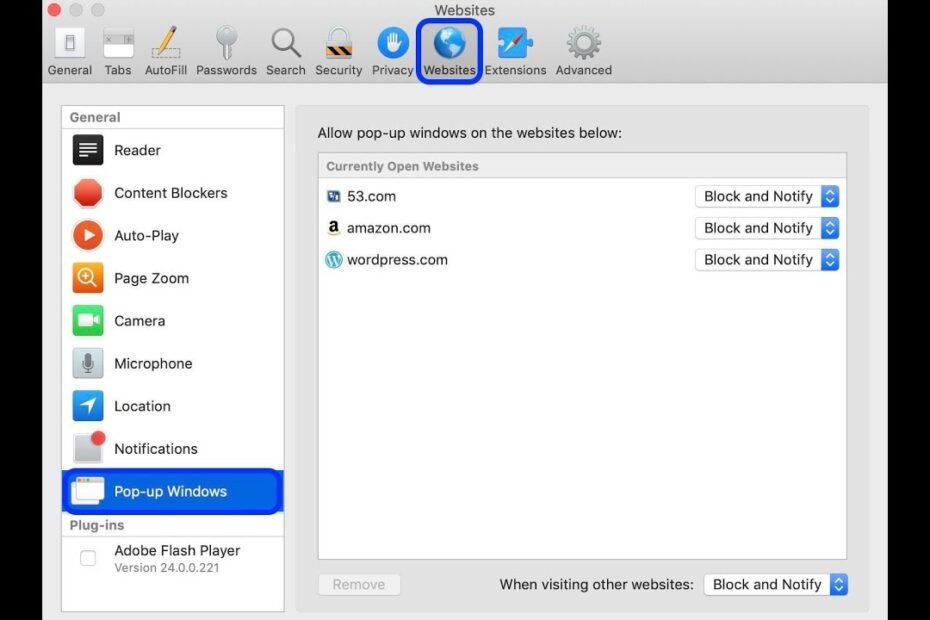We generally try to stay clear of pop-ups, but there are instances when you need to allow them to pass through. Here’s how you can do it.
Are you having issues with a site using macOS because your web browser has blocked pop-ups? You can turn off the pop-up blocker for major browsers, such as Safari, Chrome, and Firefox on your device.
When blockers are removed, the websites you visit using the browsers listed above will now be able to display pop-up windows. Also, you can enable pop-ups for only certain websites on your Mac.
If you’re using AdBlock, temporarily turning it off to prevent pop-ups can be as easy as just a few clicks. The process is more complex if you’re looking to disable the pop-up blocker within your web browser. Here’s how to disable the pop-up blocker on any browser:
Are pop-ups on Mac Dangerous?
In truth, some pop-up ads are harmless marketing strategies. However, some pop-ups could be misleading or even dangerous. They could harm your computer and bombard you with unwanted advertisements and harmful web pages while you surf the Internet. In addition, many harmful pop-ups are also designed to focus on users using spyware, malware, adware, and another attack.
We highly recommend that users use sophisticated antivirus software to secure the browsing experiences on MacBook.
How to enable pop-ups on Mac within Safari
It’s simple to turn off the pop-up blocker that is built into Safari. It’s the standard Safari browser on Mac. All you need do is open the settings menu and select an option to disable this pop-up blocking feature. Where you can find this option depends upon the particular versions you’re using. Safari that you’re running.
Because Safari is a significant player for Mac customers, it’s beneficial to be aware of how to control the Safari pop-up blocker. To launch Safari pop-up blocker and permit pop-ups to be displayed:
Visit the Safari Preferences
Click on the tab Websites.
Click on the ‘Pop-up Windows on the sidebar
Select the dropdown menu for any active website and “Allow.”
Select the dropdown menu for “When you visit different websites” and select ‘Allow.’
When the Safari pop-up blocker has been activated (meaning it’s blocking something) blocked) it displays an incredibly red alert on the address bar. When you click on it, you’ll be presented with the option to display the blocked window; therefore, if you only need to look at the blocked pop-up at once, you don’t need to alter the Safari pop-up blocking settings.
How do I stop all pop-ups from appearing on Mac?
Here’s how to stop the pop-up ads on Mac using Safari’s blocker. Safari pop-up blocker
Start Safari. Open the Safari browser and select Preferences from the Safari dropdown menu.
Click the Websites tab at the top and click on Pop-up Windows from the left menu.
Utilize this button to erase any website settings shown within the “Configured Websites” box. After that, click the “When using different websites” button and choose Block.
Done! Safari pop-up blocker is working for all sites.
Like clearing your history of searches, deleting cookies, and removing extensions from Safari blocking pop-ups will make your life easier and faster on your Mac by reducing the number of spam advertisements and reducing annoying notifications.
How do you disable Safari Pop-up ads on Mac?
You can block pop-ups in Safari via the browser’s settings for content. The pop-up blocker in Safari can block advertisements and shield you and your iMac and Macbook from all forms of malware.
Here’s how you can stop pop-ups from appearing on Mac:
Open Safari.
Click Safari at the top left. Within the menu dropdown, select Preferences. It is also possible to press Command + Comma ( +,) to access Safari preferences.
Click on the tab Websites on the toolbar on the right. On the left, choose Pop-up Window. You’ll find the websites you’re looking at under Current open websites on the left. Select the blue arrow on the right side of Block and Notify. Choose Block.
It’s easy to keep your internet browsing on Safari free of pop-ups. To further optimize your system, learn how to clean the clutter on your Mac. Check out our guide on how to help your Mac run more efficiently.
How to turn on pop-ups for Mac within Firefox
If you’re running Firefox as your primary browser, here’s the solution to enable pop-ups:
In Firefox, Click on the hamburger menu and select Settings
Select Privacy & Security in the sidebar and scroll to Permissions
Uncheck the ‘Block pop-ups box
Click the Exceptions dialog box if you would like certain websites to be able to bypass the default settings.
What are the consequences of third-party apps?
Third-party ad-blocking programs such as Adblock Plus remove advertisements and pop-ups. As you see in this image, the external apps give an indicator of the number of ads they have been able to block.
However, you may also have to turn on pop-up windows in these applications because they could incorrectly detect and block harmless pop-ups. If you go to a website that requires pop-ups, you can click on the AdBlock icon and find ways to add the website to your allowlist or deactivate the Block on the specific website. It is essential to keep this in mind when you use third-party applications since most of them have this ability.
Why do pop-up windows not work on my Mac?
Make sure you have checked Safari settings and security preferences. Check the Safari settings and security preferences. Safari security preferences are specifically on Block Pop-ups, which is for pop-up windows, and the fraudulent website Warn.
How do you right-click on the Mac?
Control-clicking on the Mac is similar to right-clicking on a Windows computer. It’s the way to open the shortcut (or the contextual) menus on the Mac. Control-click: Hold and press the Control key when you click on an item. For instance, you can Control-click an icon, window, or toolbar, on you can click on the desktop or any other entity.
The wrapping up
The process of disabling pop-up blockers is simple. The trick is discerning between legitimate pop-ups as well as malware that is disguised as legitimate pop-ups. While browsing the Internet without a pop-up blocker, ensure you are vigilant. You can also download Clario’s security software and ensure that your personal information and privacy are protected throughout the day. Get a 7-day free trial today, without a credit card required.