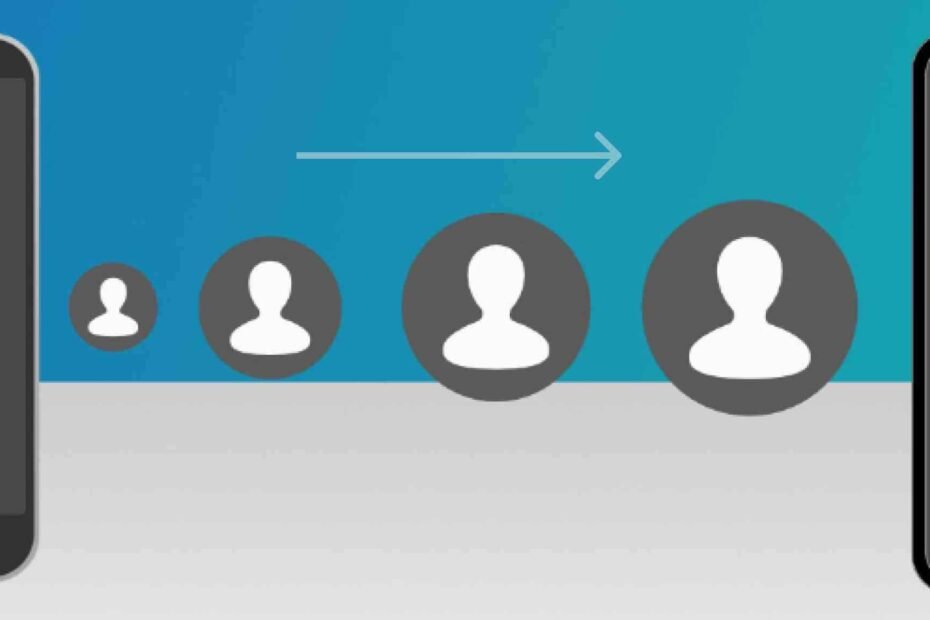There are many reasons which can compel people to transfer their contacts. You can shift from Android to iPhone if you want an ecosystem switch. This will offer a new and proficient user experience. By shifting contacts from Android to iOS, you can easily ensure consistency, such as contacting your WhatsApp contact for communication.
Furthermore, you do not have to create contacts on iPhone 15 from scratch. Thus, using a compatible transfer tool can ease the whole process. This article will explain how to transfer contacts from Android to iPhone 15. Hence, you can discover various ways to accurately transfer contacts from Android to iPhone 15.
Part 1: How to Transfer Contacts from Android to iPhone 15 Using Move to iOS
Move to iOS is a professional app for data transfer. You can migrate the selected data from Android to iOS within a few taps. Using this tool, you can transfer files from Android to iPhone in their original quality. To use this solution, you must keep your devices nearby.
Afterward, the tool will create a private connection between the devices. In this manner, you can safely transfer contacts from Android to iOS. Here are the simple instructions that can help in transferring contacts using Move to iOS:
Step 1: While setting up your iPhone, you will encounter the screen of Apps & Data. Select “Move Data from Android” and launch the Move to iOS app on your Android. Next, press the “Continue” button from the screen. Ensure that you agree to the displayed terms and conditions and tap “Next” from the top of the screen.
Step 2: Once done, go to your iPhone 15 to proceed and tap the “Continue” button to get the 6-digit code for establishing the connection. Now, move back to your Android and type the code you have received on your iPhone 15. Afterward, the “Transfer Data” screen will appear, from which select “Contacts.” Tap the “Next” button on your Android device, and your contacts will be migrated to iPhone 15 within a few minutes.
Note: To use this method, your iPhone should be brand new. If not, you must factory reset your iPhone to apply this solution. Thus, you should fulfill either of these conditions.
Part 2: One-Click Solution to Transfer Contacts from Android to iPhone 15 – Wondershare MobileTrans
Wondershare MobileTrans is a notable transfer toolkit. It includes all the options to facilitate data transfer. To transfer contacts between devices, try its Phone-to-Phone transfer feature. This tool shows compatibility with over 6000 devices. Due to high compatibility, you can initiate the transfer process without hurdles. Along with contacts, you can migrate media files, documents, and other data. It supports more than 18 types of data for transfer.
Furthermore, this tool provides a one-tap solution for contact transfer. You don’t have to execute manual efforts to transfer the desired data. Moreover, you won’t need an internet connection for data transfer. It provides fast data transmission speed. Also, it doesn’t overwrite the existing data on the destination device.
Key Features of Wondershare MobileTrans
- Transfer Data to PC: If you are facing storage issues on your phone, MobileTrans can help. Using this tool, you can export data from your phone to the computer. Also, the transfer process is fast and smooth.
- WhatsApp Transfer: Do you want to shift your WhatsApp data? The WhatsApp Transfer feature can move photos, videos, contacts, and stickers. After selecting the data, you can easily move it to another platform.
- Playlist Transfer: This tool shows compatibility with many music streaming services. Thus, you can transfer your favorite music playlists from one streaming service to another.
Step-by-Step Instructions to Move Contacts from Android to iPhone 15 with MobileTrans
Are you ready to move contacts from Android to iPhone 15? Here are the straightforward steps that can assist you in the process of transferring contacts with Wondershare MobileTrans:
Step 1: Navigate to Phone Transfer
After launching MobileTrans, click the “Phone Transfer” module. Afterward, tap on the “Phone to Phone” option. Now, attach both of your devices to the PC. You can also try the “Flip” button to swap destination and source devices. Afterward, select “Contacts” from the given list of data.
Step 2: Initiate the Contacts Transfer Process
Tap the “Start” button to initiate the transfer process of contacts from Android to iPhone 15. Wait for a few minutes until the process concludes, and once done, you can check your iPhone 15 to see the transferred contacts.
Part 3: How to Transfer Contacts from Android to iPhone 15 Using a SIM Card
By using a SIM card, you can also transfer contacts. It’s a free method without requiring external services. To transfer contacts from Android to iPhone 15 using a SIM card, here are the steps:
Instructions: Remove the SIM card from your Android device and insert it into your iPhone 15. To proceed, open Settings on your iPhone. From there, tap “Contacts” and “Import SIM Contacts.” Afterward, tap on “iPhone/iCloud” to move the contacts from the SIM Card to your iOS device.
Part 4: How to Transfer Contacts from Android to iPhone 15 Using Google Account
Android users use Google accounts to synchronize their contacts automatically. Thus, you can sync the contacts by activating a Google account on your iPhone 15. You can sync the contacts on your iPhone 15 by changing the Contact settings for this method. Here are the simple instructions that can help you sync Google account contacts on iPhone 15:
Step 1: On your iPhone, navigate to its “Settings.” Locate “Contacts” and then select “Add Account.” From the Add Account option, select “Google.” Now, follow the on-screen instructions to log in using your Google ID and password.
Step 2: Once done with signing into your Google account, enable the “Contacts” option and hit the “Save” button. Afterward, you can open the “Contacts” app on your iPhone to access all your Android device contacts.
Conclusion
While shifting from Android to iPhone, it’s necessary to transfer contacts. There are many methods to move contacts from Android to iOS. However, you won’t get satisfactory results from every solution. Hence, you should use a desktop tool like Wondershare MobileTrans. It’s a secure tool that can seamlessly transfer contacts between devices. Moreover, it provides many advanced features to offer the best user experience.