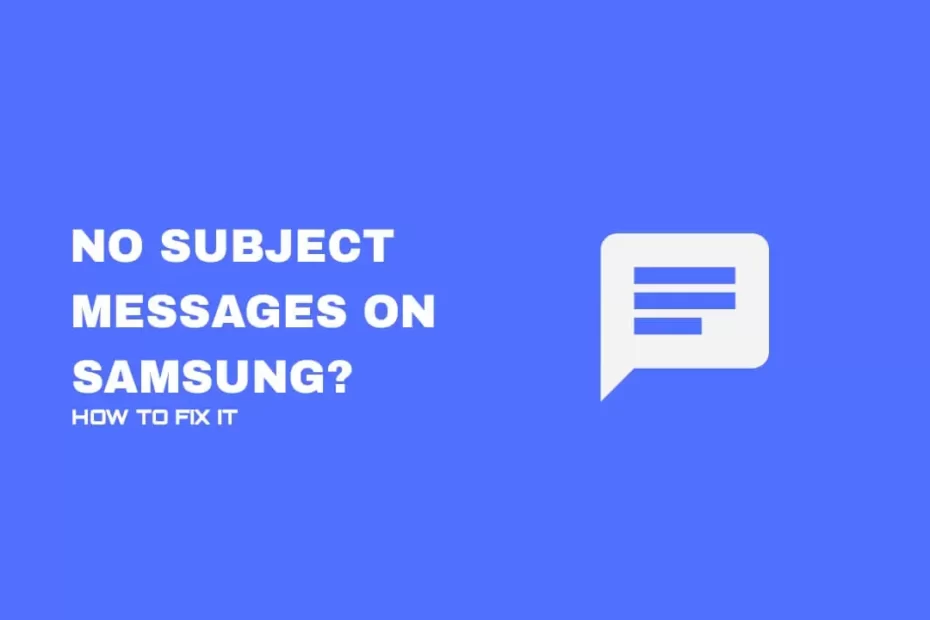The mobile phone is a crucial component of everyone’s daily life. So, it is essential not to avoid causing your phone to encounter issues.
If you have an Android smartphone, you might encounter a problem in which you’ll receive a blank message with an error message saying “No Subject.”
It’s incredibly frustrating when you get these messages, but downloading them isn’t impossible. They can be delivered in both SMS and MMS formats.
There is also the warning “Recipient Not Specified”. Don’t worry about it; this is a common issue for Android users.
This article can guide users through the process of tackling the issues. Make sure you adhere to the guidelines in this post.
Why Does My Phone Say No Subject Messages?
Are you interested in knowing what causes you to receive frequent messages that are not subject to your Samsung smartphone? The answer is simple.
There’s a glitch at the end of your phone’s provider or APN settings that aren’t correctly set up.
It could be an error of it being the fault of the Samsung Stock Messages app. That’s the reason the error is showing on your Samsung smartphone.
The causes vary for every person. Some users believe the issue could be due to WiFi hindering access to the provider server.
For a quick fix of text messages with no subject to the issue of text messages without a subject, Android
After identifying the causes, let’s start with solutions for resolving the issue.
Quick Solution: Restart your Android phone and also the app for messaging. If it doesn’t help you, try your Google Message app to see the messages being sent and download media files onto your smartphone.
Be aware that smartphones do not come with the same options for settings, and settings vary from one manufacturer to another. Therefore, ensure you have the right setting before making any changes to the device. These steps were tested on the Samsung S20FE 5G (Android 13 One UI 5.1), as depicted in the illustrations below.
Switch to Mobile Data
It is impossible to download or view messages containing subjects while the gadget is connected via WiFi.
Therefore, you must disconnect the WiFi network and instead use the cell data to download messages.
Set Up Automatic MMS Downloads
It’s impossible to download messages you receive through group chats when MMS messages have yet to be set to download by default.
Additionally, be sure mobile data is on your device. It can download the messages even though their size is typically 1 kb.
1. Launch the messaging app on your smartphone, tap the icon with three dots at the top left, and choose Settings from the contextual menu.
2. Select More Settings to be greeted by messages from Multimedia.
3. Switch on the switch to automatic download and downloading during roaming.
Switch on the switch to Automatic Download and download when you travel.
Reset Messaging Settings
If you’ve been experiencing text not subject to discussion or multimedia message issues with your Samsung device, the simplest solution is to reset the settings for messages after making a few adjustments manually.
It is easy to clear the cache and delete data from the Messages app to do this.
1. Open the settings on your smartphone and click on Apps.
2. Scroll down, select messages, and tap Storage.
3. Click on Clear cache. Tap on Clear data.
Configure APN Settings
APN, also known as Access Point Name, allows your phone to connect to the Internet and other services for data offered by the service provider.
Ensuring that your Access Point Name (APN) setup is appropriately set up to stop the problem discussed is essential.
1. Go to Settings on your device.
2. Click on Connections, then choose Mobile Networks.
3. Tap on Access Point Names.
4. Select Add, then enter the necessary APN settings the mobile operator offers. Then, tap Save.
If you’re having issues with ‘no subject message’s for your Android device, the following options include:
Make sure you update your messaging application. Check to see if you’re running the latest version of your message application since outdated software may result in problems.
Clear the cache of your messaging app. Clearing the cache in the messaging application can assist in resolving temporary issues with your technology.
Remove any messaging applications from third-party sources. Sometimes, these applications that are not from your company can interfere with your phone’s default message setting. Turn off or delete any app that could cause the issue.
Remove and add problematic contact information: If you receive a constant stream of ‘no-subject messages from a specific contact, you can take them off the contact’s information and add them to your phonebook.
Resetting app preferences: Resetting the preferences of the messaging application can assist in fixing any technical glitches that prevent messages from showing correctly.
How Do I Turn On Subject In Messages?
For turning on subject within Messages for an iPhone to turn on subject in Messages, follow these steps:
Go to the Messages application on your iPhone.
Press the Compose icon (the icon with a drawing pencil) to create a new message.
To enter the To field, type in the number of the person you want to call or choose the recipient from your contact list.
In the following text box, Next to the text field, click “i,” which is the “i” icon to open the option to send messages.
Switch on the switch to “Subject” to enable the subject line of your message.
Include a subject line to your message within the area you have been given.
Write your message in the text field beneath your subject line.
When you’ve finished writing your message using a subject line, click the send button.
How can I speed up downloading on Android?
The first step is to ensure you have a reliable broadband connection, cellular or WiFi. Also, you can try switching between the two if they are accessible. It is also recommended to shut down or suspend any applications that use high bandwidth, for instance, those that stream music or videos. Then, reboot your device and see whether it helps.