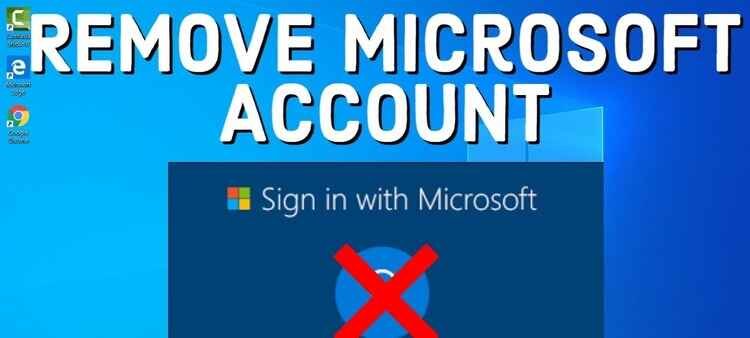If you are planning to remove or delete your Microsoft account, you should be cautious. Microsoft accounts typically comprise email accounts, Xbox memberships, OneDrive, and many additional items. Closing your account could mean the loss of these items and all the details they may contain.
If you’ve done a backup of your data and are prepared to move on to close a Microsoft account, it is easy. If you realize there was a mistake in the deal, you can restore your Microsoft account for a couple of months after closing.
In this article, we impart everything that you must be aware of when closing down your Microsoft account. This includes ensuring that you do not lose information and restoring your account should you like to.
How to Delete a Microsoft Account
If you’re confident that everything is secure, you may begin deleting your Microsoft account. Below are the steps to remove a Microsoft account on Windows 10/8.1/8/7 and comply with them.
Step 1: Launch your Browser and click the Close your account page. Log into your account.
2. Microsoft will prompt you to check that your account is set for closing. If you’re confident about the account, proceed to the next step.
3. Review and review the specified accounts closure results. Choose why you’d like to deactivate your Microsoft account, and then click Mark the account as closed for confirmation.
Step 4: On the following window, select”Done.
The steps to delete your Microsoft account are as follows: You can open the account again within 60 days.
Delete Microsoft Account Using Browser
1. Go to the Microsoft website https://account.microsoft.com/account and click the Sign in button.
2. Within the search box, search for delete account. Select the search outcome that reads Delete Account.
3. Check out the details on the page for support and close your account.
4. Log into your account using the username you created and your password.
5. Select Next, and then mark each box in the list that appears on the next page.
6. pick why you wish to remove the account within the drop-down menu.
7. Click to Mark the account for closing.
Remove the Microsoft account from Windows 11
If you’re running Windows 11, you’ll need at least one account for your system. However, the account does not have to be connected to the cloud. It can be local, and none of your data is tied to any previous activities. This way, there is no loss of documents or personal data.
Step 1: Open Windows 11 settings with Windows Key and I on the keyboard.
Step 2: Select the Accounts tab in the sidebar.
Step 3: Select Your Info, then sign into your local account instead.
Step 4: Hit next and type in your password to verify.
Step 5: Follow the instructions on the screen. Enter the information you want to enter.
What can I do to get my Microsoft account following the grace time?
Following the grace period of 30- or 60 days as per your preferences when you delete your account, Your Microsoft account and all associated information is deleted permanently. The deletion process is permanent, meaning you can’t retrieve your account and the associated information like email messages, achievements in games, and OneDrive documents after the grace period has expired. If you want to utilize Microsoft services once more, you must establish a brand new account.
How do I remove my Microsoft Account from Windows 10?
If your Microsoft account happens to be the sole MS account that you can access on Windows and you are unable to remove it, there is no solution. First, you can establish a local account and then delete the unneeded account.
What Happens to My Microsoft Account Data After Deletion?
Suppose a user decides to delete their account. In that case, they delete any history associated with that account, which means deleting all data and other media like application histories and photos. Mails related to Microsoft, OneDrive files, and Skype credentials will also disappear. Office 365 products, along with Xbox Live, cease to operate. All associated data disappears and then disappears off the Internet (but it isn’t Microsoft’s information storage system, at least not yet.)
How Can I Recover My Microsoft Account?
After the deletion is complete, all personal information associated with the account is removed from the storage and impossible to recover. The user has 30—or 60-day periods to prevent removal from being completed by restoring the account. This process includes the account owner trying to access the account. Identity verification requests can block them. They can recover the account once they have passed the verification.
Final Words
By following the steps in this article, you will be able to delete any account on Your Windows 11 computers. There are a variety of options available, and we suggest using the most sensible one. First, you should get an overview of all your accounts on the local network before you delete an account.
It’s about how to delete a Microsoft account on Windows 10/11. Most of the time, removing an unneeded Microsoft account is only a matter of time. But, if you do not remember the password for your account, it may take some time to open the account built into your computer to delete the account.
This tutorial covers everything. If you have any alternative methods for deleting accounts from Windows 11, please leave an answer in the comment section below.