Are you struggling to remove an Apple ID from your iPad without password? Or have you recently got a second-hand iPad with an unknown Apple ID logged in? Well! Don’t worry; we’ve got you covered.
In this article, we’ll discuss several easy methods to remove Apple ID from iPad without a password.
Part 1. Remove Apple ID from iPad without Password via Apple ID Removal
It’s no more trouble if you forget your Apple ID passcode. Or you have a second-hand iPad with an unknown Apple ID of the previous user logged in. You might be thinking, how do I change or remove the previous owner’s Apple ID from an iPad without a password?
But don’t worry at all. You can easily remove Apple ID from iPad without password using AnyUnlock. The whole process comprises just a few simple clicks, and you can access your iPad. After removing the Apple ID, you can take full control of your iPad by logging into another Apple ID.
Steps To Remove Apple ID From iPad Without Passcode Via Apple ID Removal
You need to follow the below steps to remove Apple ID from iPad without passcode via Apple ID removal.
Step 1. Firstly, launch AnyUnlock and select “Unlock Apple ID” on the home.
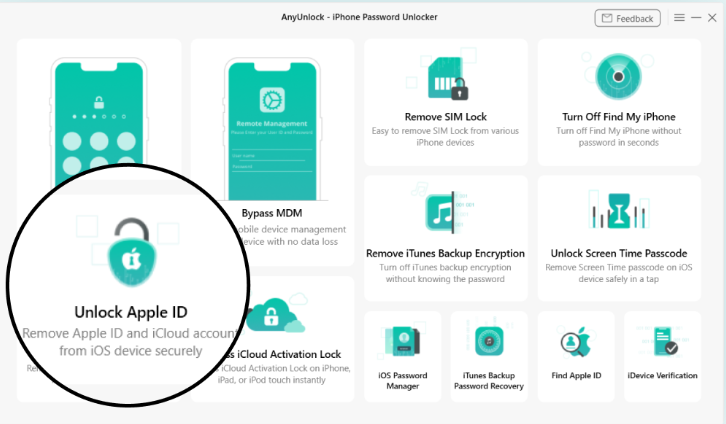
Step 2. After choosing “Unlock Apple ID” mode, the following interface will be displayed. Then, please choose “Start Now” button.
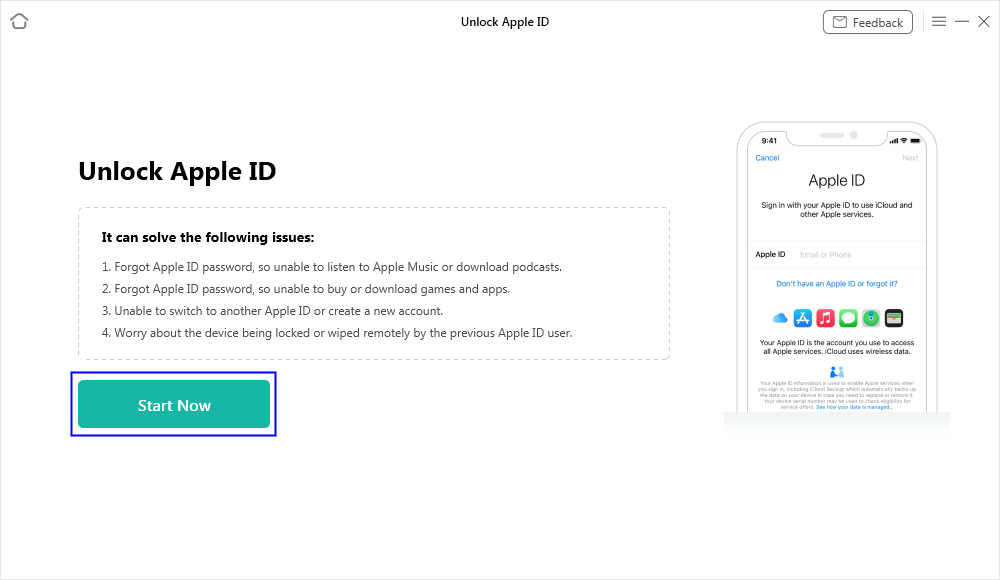
Step 3. After connecting your iPad, you can click on “Unlock now” to remove the Apple ID successfully.
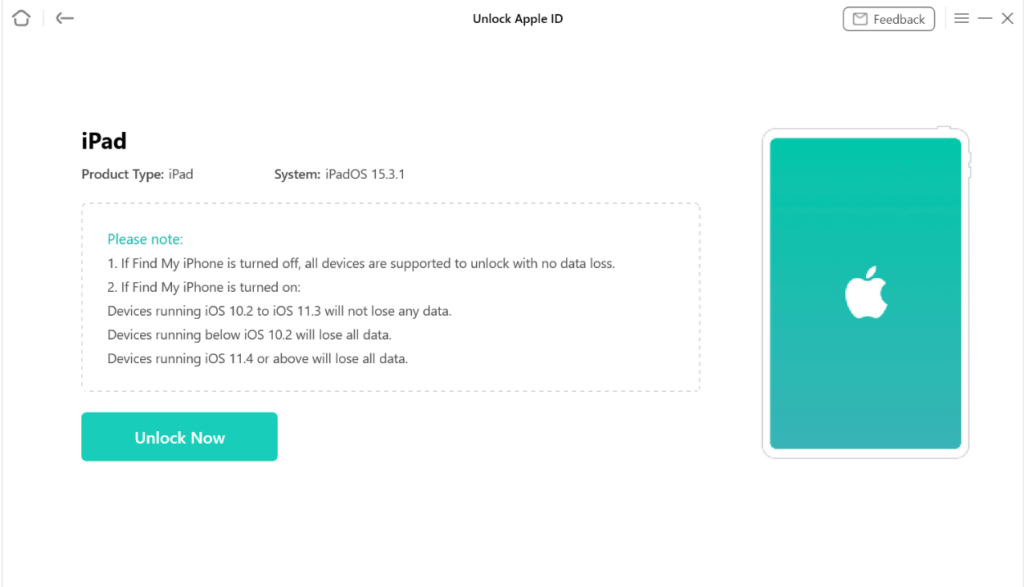
Step 4. The app will immediately start unlocking your Apple ID and you will see the live progress on your screen. The following will appear when the Apple ID password is successfully unlocked.
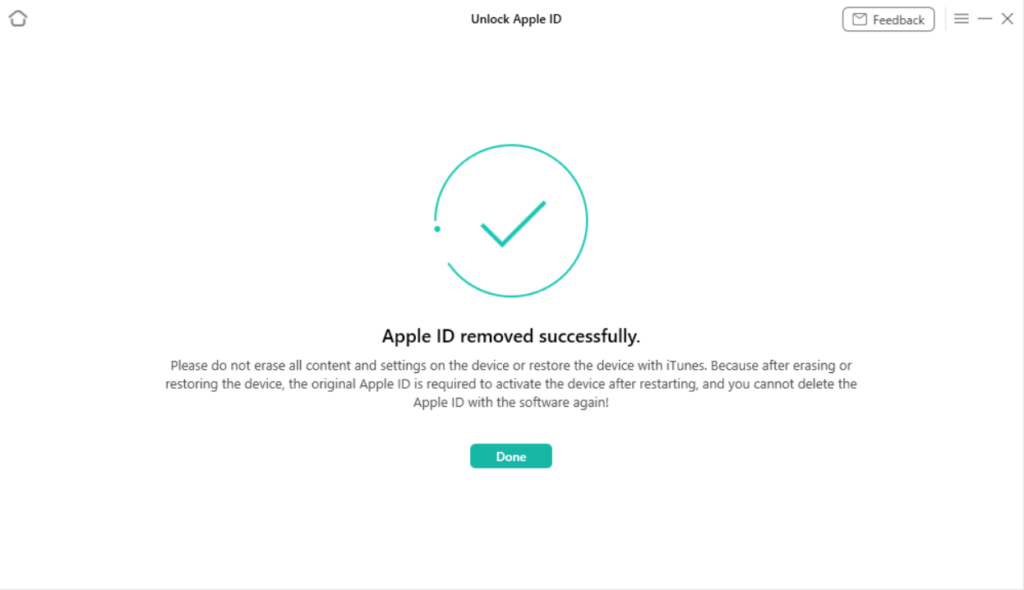
Next, let’s move to another part of the discussion.
Part 2. Remove Apple ID without password using iTunes
You can also use iTunes to remove Apple ID from iPad without a password. However, this will work if “Find My iPhone” is already off on your iPad.
Additionally, you can restore your iPhone using iTunes. And this will assist you in removing Apple ID from the iPad. However, after restoring iPad, you must set up a new screen passcode like a new device.
Note! If you want to remove Apple ID by restoring your iPad, make sure “Find My iPhone” is off.
Steps to Remove Apple ID Without Password Using iTunes
You might be thinking about how to remove Apple ID without a passcode using iTunes. So let’s tell you this in steps.
Step 1. Firstly, install iTunes on your PC and launch it. Now, with the help of a USB cable, connect your iPad to the computer. Next, launch iTunes.
Step 2. Now, In the right corner, you will see the “Restore iPad” option. Click on it.
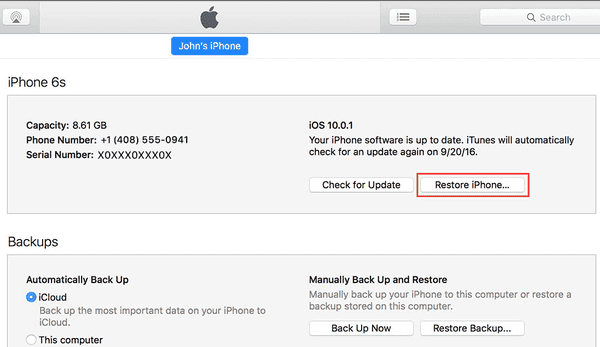
Alt Text: Click on “Restore iPhone”
Step 3. Now, wait for the process to complete. Also, wait for your device to restart.
So, let’s move ahead to the next part of our article.
Part 3. Remove Apple ID from iPad via Find My
Another way to remove Apple ID from iPad without passcode is by disabling the Find My iPad feature. Also, you can reset the Apple ID without any passcode. Hence, the whole procedure is simple and easy to apply.
Step to Remove Apple ID from iPad Via Find My
Follow the below steps to remove Apple ID from your iPad via Find My.
Step 1. Firstly, open settings. Then, go to iCloud. Next, toggle the option to disable Find My.
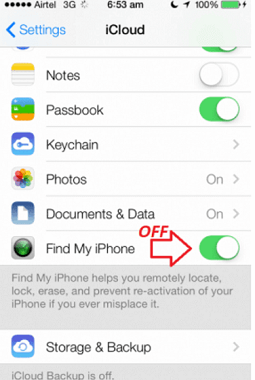
Alt Text: Turn off Find My iPhone
Step 2. Again, go to settings, then iTunes and Apple Store. Here, sign out.
Step 3. Also, you need to sign out from iCloud and all the accounts. Next, go to settings, then iCloud, and finally sign out.
Step 4. Now, delete all the files. For this, go to settings, then general, and finally reset.
Step 5. Over and above, you can also recover your Apple ID password. For this, go to settings, next iCloud, then Email, and click on Forgot ID or password. Now, enter your Apple ID and answer the security. Lastly, You will receive an email with a new password.
Part4. How Do I Remove Apple ID with the Previous Owner
When you buy a used phone but it has the Apple ID of the previous owner on it, the easiest way to contact the previous owner. This way, you can remove Apple ID easily.
Steps To Delete Apple ID with The Previous Owner
Step 1. Go to the official iCloud website. Now, log in with the previous owner’s username and password.
Step 2. Next, verify your identity. Apple will send a code to your email address or one of your devices.
Step 3. Next, click on the Find iPad option.
Step 4. Now, sign in with the iCloud username and password.
Step 5. Then click on your iPad from the all devices list.
Step 6. Lastly, tap the erase iPad option from the given options.
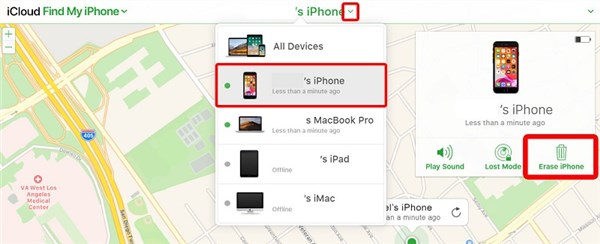
Alt Text: Removing Apple ID from the iCloud Account
Part 5. Remove Apple ID from iPad by Recovery Mode
Another way to remove Apple ID from iPad is by using recovery mode. It is an easy step. Furthermore, it is more practical when you don’t know the previous owner’s iCloud username and passcode. However, make sure your phone is fully charged.
Steps To Remove Apple ID From iPad By Recovery Mode
Below mentioned steps will help you remove Apple ID from your iPad by recovery mode.
Step 1. Firstly, connect your PC to your iPad using a USB cable. Secondly, open iTunes on the PC.
Step 2. Now, press and hold the sleep and home button simultaneously to enter your device into recovery mode. Now, this will restart your iPhone.
Step 3. Then, iPhone recovery menu will appear with two options: reset and update.
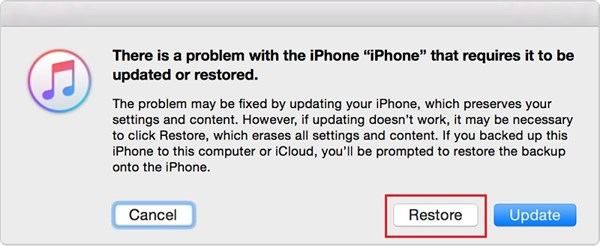
Alt Text: Factory reset your iPad in the Recovery Mode
Step 4. Lastly, you can easily set up your iPad once the restoration process completes.
Part 6. Frequently Asked Questions
Can you factory reset an iPad without the Apple ID password?
Yes, you can factory reset an iPad without the Apple ID passcode. You can use iTunes, iCloud, iPad settings, etc to factory reset iPad without Apple ID easily.
Will removing Apple ID erase or overwrite device data?
No, removing Apple ID will not erase or overwrite device data. It will remain intact.
Conclusion
In conclusion, forgetting your Apple ID password or acquiring a second-hand iPad with an unknown Apple ID logged in can be frustrating. However, with the methods outlined in this article, you can remove the Apple ID from your iPad without a password. In short, whether you choose to use AnyUnlock, iTunes, Find My, or recovery mode, each method is straightforward to follow.
