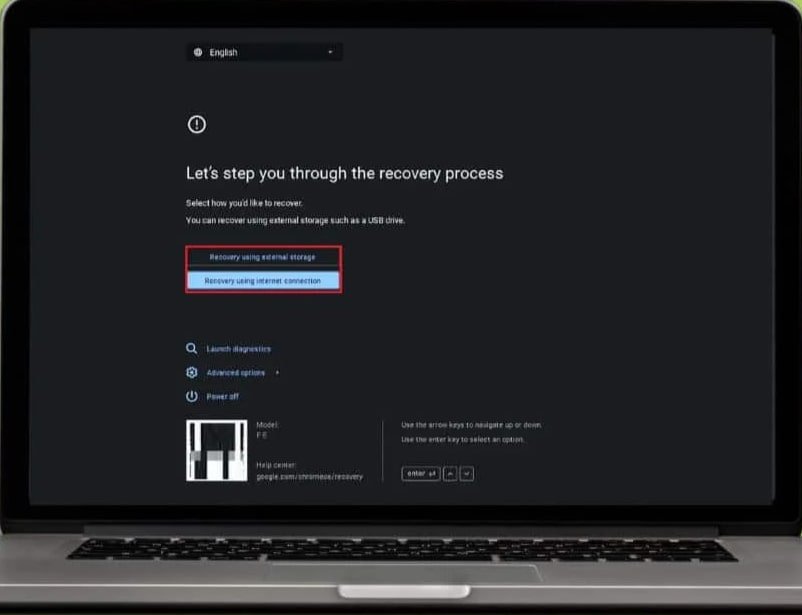Chromebooks are made to be quick and function smoothly. But occasionally, things don’t work according to plan. A particularly frightening moment occurs when you start your laptop, hit the power button, and then see a blank screen. Because we all depend on computers to work, study, or stream, this is a bit of a snub. Knowing the best way to resolve a Chromebook with a blank screen will help bring your device back to life. Let’s get it fixed immediately!
Why Are We Getting Chromebook Black Screen Issues?
The Chromebook’s black screen issue could be due to software or hardware problems. There are several possible causes of the issue:
Software glitches: Chromebooks sometimes display a black screen when receiving software updates or when they interfere with other software.
Hardware Problems Screens that are black can result from problems related to the hardware used for the display or with other components within the display.
Trouble with the battery or power supply: The Chromebook’s battery is running low, or the power source is not functioning, which may cause the display to appear blank.
External Display Connection: When connecting an external display to the Chromebook, issues regarding the display could arise at times.
Operating System Errors: System files may be damaged, or unsuitable software may create an unreadable screen.
Potential Causes of Chromebook Black Screen:
Hardware Problems:
Problems with batteries: A depleted battery or a loose connection may result in the screen turning black.
Excessive heat may result in thermal shutdowns, which can end with a black screen.
Broken Screens: When the display has been physically damaged or is otherwise defective, it may fail to function correctly.
Hardware Failure: Issues with your motherboard, RAM, or any other component could result in an unreadable screen.
Software Issues:
If the brightness is turned down, ensure that the brightness setting has not been accidentally set at the lowest level.
Older versions of Chrome OS: Using outdated software versions can cause bugs or glitches.
Broken ChromeOS Files: Corrupted system files can cause the booting process to fail, resulting in an unresponsive screen.
Software bugs: Incompatible software or application extensions may result in unstable systems.
Unplug or Remove External Devices
As we mentioned earlier, the use of external gadgets (particularly storage devices such as thumb drives, SD cards, and hard drives) may cause issues with starting up. Close the lid of your Chromebook and unplug any other device connected to USB ports. Switch on your Chromebook and then wait for it to reboot. If the problem with white screens persists, you can perform a hard reset (see the following section).
Connect an External Monitor to Your Chromebook
Before moving on to tougher ones, we should ensure that we can rule out the possibility that it’s a hardware problem. This can be done by connecting your Chromebook directly to an external display through HDMI. If the Chromebook screen appears on the monitor you are using, then you’ll know that the display is damaged and must be replaced.
If your Chromebook is covered by warranty, then this will be a free repair available by visiting the service centre of your manufacturer or sending the Chromebook to the company. Based on the situation, the company will either send you the new screen or replace the screen free of charge. If, however, your Chromebook is not covered by warranty, you may request a repair quote from the company or visit the nearest laptop repair shop for screen replacement.
Charge Chromebook Correctly
Ensure that the charging cable is in good working order and that the charging port is free from dust. If you have a broken cable or a broken connection, the chances are that the connection to your Chromebook is dead. Keep it connected for at least 30 minutes before turning it off. Also, ensure the charge light is lit to confirm the battery is being charged.
Check the Charger or Try a Different Charger
A malfunctioning charger could be the root of the problem. You can try a different charger to see whether Chromebooks are powered on following a short period. Damaged adapters or cables may be unable to provide sufficient energy.
Reset Your Chromebook’s Hardware
Certain Chromebook users have resolved their issues with the white screen by resetting their devices. The process of resetting the hardware (or “hard reset”) resets the hardware of your Chromebook (keyboard display, touchscreen as well as.). This can help resolve issues with your system that are preventing your Chromebook from booting correctly.
The steps for performing a hardware reset are different based on the Chromebook model and the hardware configurations.
Find professional advice
Have you tried everything, and yet the Chromebook’s blank black screen persists? It might be time to consider the possibility that this could be more serious, such as a hardware malfunction.
If you can access your personal computer, send Google feedback by pressing Alt and Shift plus I. Please let us know what’s wrong, and then click Continue. Add all the other details, then click Send.
It is also possible to contact the manufacturer of your Chromebook if the device is under warranty. If the device is not under warranty, you may consider making an insurance claim if you have purchased insurance coverage and the device remains protected. Finally, you may need to contact a repair shop.
Things to do after fixing Chromebook Black Screen
Here are some basic strategies to avoid the Chromebook black screen
Please do not leave your Chromebook open for an extended period, as it could cause overheating.
Do not use your Chromebook in a hot or humid environment.
Use only professional and reliable websites.
Make sure your Chromebook is up to date. Keep it updated by regularly updating your Chrome OS, as well as the applications and drivers.
What can I do to fix the forbidden error code 403 for Google Chrome?
A 403 error indicates that the application is attempting to access information for which you do not have permission. Sometimes, you can fix the issue by refreshing your Chrome browser. If that doesn’t succeed, check for URL issues, clear the cache and cookies in Chrome, or contact the site for assistance in determining the problem.
Conclusion
Do not worry if you encounter a black screen on your Chromebook. Several reasons cause the black screen on your computer.. however, it’s not an enormous problem most of the time. This article offers seven methods to solve the issue. Try them out to determine which one is the most effective. This blog post highlights MiniTool Power Data Recovery as an effective data recovery program to assist you in recovering your data.