Google Maps is an incredibly useful tool for navigation, but did you know it can measure the distance and travel time between two addresses?
Whether planning a road trip, estimating travel time for a commute, or just curious about the distance between two places, Google Maps makes it easy to measure distance. Here’s how.
Open Google Maps Online
To open Google Maps and measure distances between two points, type “Google Maps” into your preferred search engine or web browser. Alternatively, you can go directly to the Google Maps website at www.google.com/maps. Once you’ve arrived at the Google Maps homepage, you’ll see a world map and a search bar at the top of the page. From there, you can easily measure distances between 2 points.
Enter Your Two Addresses
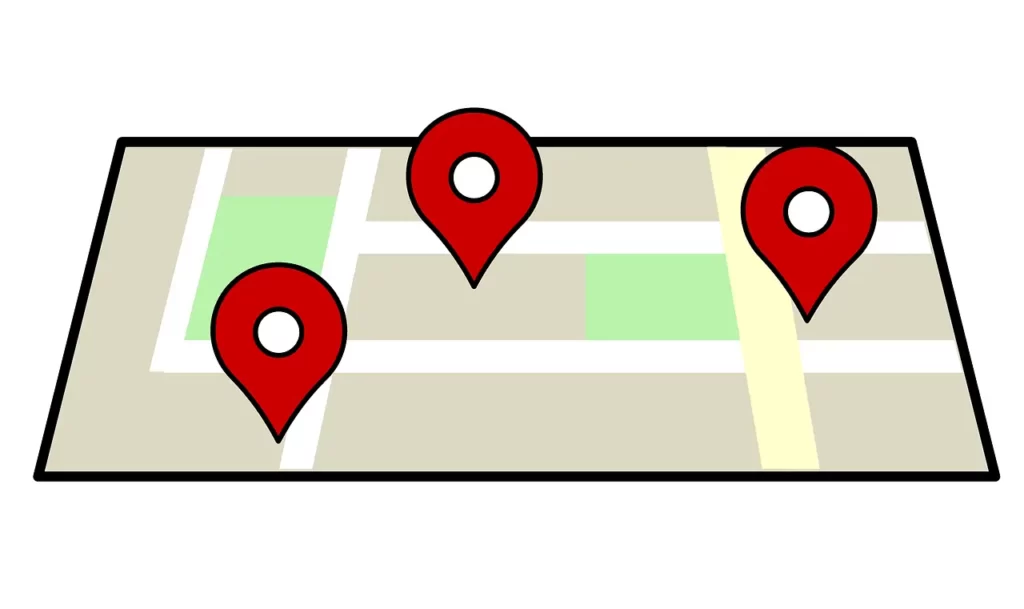
To enter addresses in Google Maps, click the search bar and type in the first address. You can enter the full address, including the street number and name, city, and zip code, or you can simply enter the location’s name if it’s well-known. Once you’ve entered the first address, press enters on your keyboard or click the magnifying glass icon to initiate the search.
Google Maps will then show you the location of the first address on the map and any nearby points of interest, such as restaurants, shops, or attractions. From here, you can enter the second address by clicking on the search bar again and typing it in. Once you’ve entered the second address, press enters or click the magnifying glass to initiate the search.
Click on Directions
After you have entered both addresses into Google Maps, the next step is to click on the “Directions” button in the top left corner of the screen.
Clicking on the “Directions” button will create a new page with step-by-step directions from the first to the second address. The page will also show you the distance between the two locations and an estimated travel time based on current traffic conditions.
If you want to reverse the directions and find the distance between the second and first addresses, simply click on the “Reverse directions” button, which is located just above the estimated travel time. Reversing directions will switch the starting and ending locations and recalculate the distance and travel time accordingly.
Change Transportation Method
By default, Google Maps will give you driving directions and distances. However, you can also measure distance for walking, biking, or public transit. To change the transportation method, click on the icon of the person walking, the bicycle, or the public transportation symbol, located above the “Directions” button.
Save the Distance
If you want to save the distance measurement for future reference, add it to a Google My Maps map. To do this, click on the three dots in the top left corner of the directions page and select “Add route to My Maps.” Making this selection will save the route, distance, and other details you want to include in a new layer on your Google My Maps map.
Start Planning
With a few short steps, you can easily determine the distance between two locations and save the information for future reference. So, next time you need to measure the distance between two places, use Google Maps to make the process quick and efficient.
