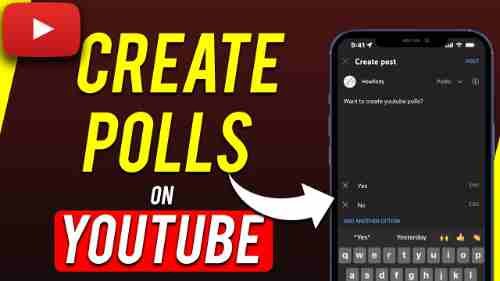In creating content, analytics can be an effective tool since it offers creators an understanding of what their viewers are looking for in their content. YouTube polls are a prime example of analytic tools content creators use to comprehend their audience. They are essential because YouTube has many creators covering various topics, including finance, gaming, tech, automobiles, education, and more. They are an excellent method for determining viewers’ preferences and allowing creators to modify their content to suit them.
YouTube polls also offer feedback on videos, shorts, and live streams. Based on these conversations, YouTubers can develop more engaging content that is a hit with their viewers.
What Is a Poll on YouTube?
If you have an account on social media sites like Facebook, Twitter, or Instagram and you’re a member, then you’ve probably had the pleasure of creating an online poll in the past.
Simply put, a YouTube poll is one form of content made by a YouTube creator that allows viewers to express their views through a voting system.
Through the creation of polls, Content creators can learn from their followers without directing the viewers to a separate page on YouTube.
YouTubers can take advantage of polls to generate suggestions for their following videos or to determine the type of content their subscribers like watching or engage with their viewers massively.
What Is The YouTube Community Tab?
The YouTube Community Tab is a helpful feature that lets creators interact with their fans and increase the number of their subscribers. The tab comprises various post types that you can utilize to engage with your followers and get more active in your local Community.
Although video uploads remain the most effective method to grow on YouTube and gain the attention of your viewers, The tabs are an outstanding feature that can help you engage with viewers, gain new followers, and boost the rate of engagement.
Create an Image Poll on YouTube Web App on Desktop
In contrast to videos, you can make Community posts using the YouTube web application instead of YouTube Studio.
- Start the YouTube application on any browser and click the Create video icon at the top of the right. From the menu, choose from the Create Post option.
- You’ll be directed to the Community webpage of your channel. You will be able to discover the section for creating posts. Click upon the Image poll option.
- Then, you can include the question in the Poll. After that, click on the image icon under the menu to have the idea in that option.
- In default, you have two choices in the Poll. However, you can increase the options by clicking the Add option. Contrary to average polls, which have 5 options, image polls are limited to four choices.
- You can upload only square images. No matter the resolution, YouTube will crop the images automatically. Click the Reposition images button beneath the Poll to cut the pictures so that the photo’s subject is clear.
- Click the Save image button after all images have been cropped.
- After all images are uploaded. After that, you can include text for each choice. Contrary to the community poll question and the photos, including text within options, is not required.
- Click the Post button near the bottom of the page to publish the image on YouTube.
- In contrast to regular posts, unlike average posts on YouTube, you cannot alter the Poll once it has been published. However, you can select the menu for kebabs (three-dot menu) on the page and choose the delete option to erase the entire Poll.
How to Create a Poll on YouTube on an Android
Use these instructions to set up an online community opinion poll with the YouTube app on an Android device:
Launch the YouTube application.
On the homepage, tap the icon of your user in the upper right corner.
Choose “Your Channel.”
In the menu bar at the top, move the options from left to right until you reach”Community “Community” option.
Then, on the “Community” page, tap the text box to create a new post and type in your question for the Poll.
Then, tap on the poll icon in your text box’s lower left-hand corner.
Enter your options for polling within the fields of text that appear. Tap “Add another choice” to add additional options.
To decide if you want to run your Poll available to subscribers only or publically, select the drop-down button next to “Public.” And next to this, you can tap the clock icon if you would like to choose a different date or time to upload the Poll.
When you’re ready to post your file, press “Post” at the top right-hand corner.
As of the date of this writing at the time of writing, the YouTube smartphone or YouTube Studio app does not offer the option of poll cards. However, you can access the YouTube desktop version on the internet on your Android device to include a poll card in the YouTube video. It won’t be precisely identical, but you’ll be able to achieve the same result. This is how you can achieve it:
On your Android device, visit the YouTube.com website.
If you want to change to the desktop interface, click on the three dots menu icon in the upper right-hand corner, and then scroll down until you find”Desktop site” from the drop-down menu “Desktop site” option.
Then, locate the video to which you’d like to add the card and click “Edit.”
Choose”Cards” from the tab bar “Cards” option from the tab bar.
From the top-right corner, click “Add Cards,” then in the “Poll” category, select “Create.”
Select your question for the Poll and choose the options. To add more options, tap “Add another choice.”
When you’re satisfied, choose “Create Card.”
Using YouTube Cards
The YouTube app neither YouTube Studio nor YouTube app allows adding card images to videos. This can only be done with a computer. To access YouTube from your phone, you have to start using a mobile browser, switch to desktop mode, and add cards. The interface may be flawed, but it could be made if required. Here is a step-by-step procedure to create an online poll with cards:
- Visit YouTube’s site
- Log into your account
- Visit the Video manager.
- Select the video that you wish to include cards and then choose Edit
- At the top of the screen is a tab bar. Pick Cards from there.
- Select Add cards, then select the option to Poll.
- Input the questions, then select the appropriate options as answers
- Include additional options for the answers, if needed.
- Click on Create Card
- These results from the Poll are available in YouTube Analytics.
I don’t see a Community tab.
If you have over 1K subscribers and do not see the Community tab, you must activate Custom layouts for your YouTube channel. Learn more about it here.
You won’t be able to create polls or blog posts when your YouTube audience is children or a controlled experience.
I’m not able to make YouTube live polls.
Verify if you can use the live chat features on the live stream of Premieres.
YouTube polls on the Community tab, as well as chat
There are two kinds of polls available on YouTube: either available on the community tab (shown in the regular YouTube feed, alongside videos) or in chats, which are only available in discussions that are life during the premiere of a video or live stream.