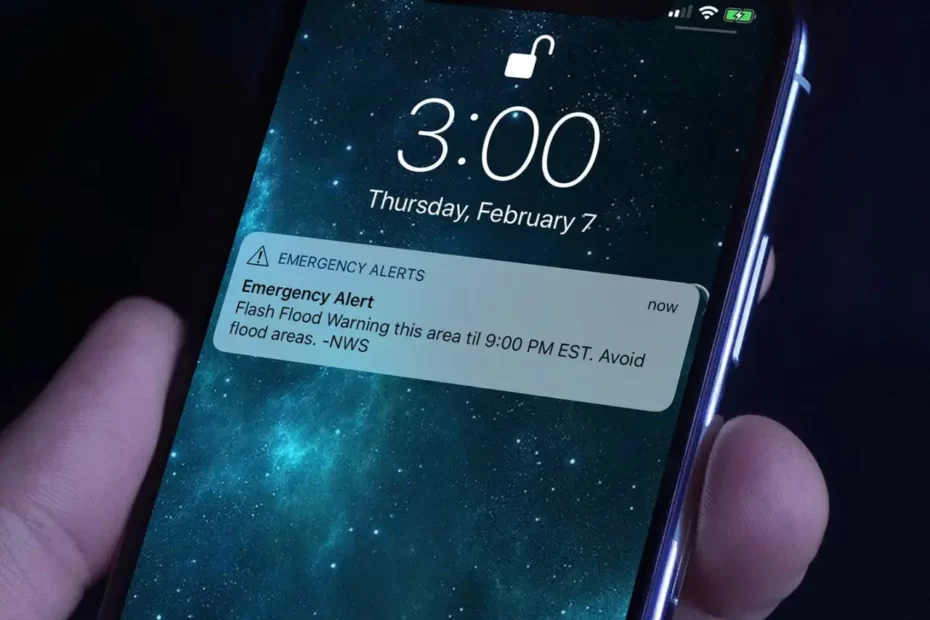Emergency Alerts are messages issued by the state and local authorities to provide important information about emergencies (i.e., weather, AMBER warnings) to affected people. You can quickly receive these notifications via either your iPhone and Android devices. However, certain users may have difficulty reading these warnings.
For Notifications of Emergency on your iPhone, you must activate “Government Alerts” from Settings > “Notification” and view them on the phone’s Notification Center.
We’ve spent the time to create guidelines for you to discover what’s included in emergency alerts, the best way to see emergency alerts on your iPhone, and methods to disable them when they are not in use.
Where Do I Find AMBER Alerts On My IPhone?
This AMBER Alerts alert setting is accessible on your iPhone when you open the Settings app and tap Notifications. Next, scroll to the bottom of notifications, and look for the Government Alerts section. The AMBER Alerts feature can be turned off or on by clicking here.
How Do I Permanently Turn Off AMBER Alerts?
There are two methods to turn off AMBER warnings from your phone. The first is to go to your phone’s settings and locate your Wireless warnings for emergencies option. In this section are the Amber alerts option and the ability to turn it off. Another option is to start the Settings app and then select Notifications. Next, choose Advanced settings, and then switch on the Wireless alarms for emergencies off.
Apple’s New Toggle for Test Emergency Notifications
With iOS 15.6 and the third version of iOS 16, Apple has added a “Test Alerts” option in the Settings application. Users can use the opportunity to enable testing alerts for emergencies via the US government. Unfortunately, this feature is only available on iPhones connected to the US carrier.
Click Settings > Notifications and Notifications to open the toggle. This only applies to iOS 15.6 and up and includes the 3rd developer beta version of iOS 16.
The beta version of the public beta version of iOS 16 also has a new switch. Settings and toggles for emergency alert Public Safety Alerts and alerts are accessible from the exact spot.
In the earlier versions of iOS tests, alerts for testing could be turned on by downloading a profile through Apple or entering a code into the Phone application. In simple terms, it gives users an easier way to receive notifications via text.
Why don’t I receive emergency alerts for my iPhone?
Go to Settings > Notifications. Scroll to the end to the bottom. Under Government Alerts, toggle the alert type either on or off.
Does anyone have an app that can be used for alerts in an emergency?
CodeRED Mobile Alert App Complements New Federal Emergency Alert System. Recently the federal government launched Wireless Emergency Alerts (WEA), a service that will instantly notify mobile users via text messages of hazardous weather conditions and emergencies, including missing children.
How do you handle real-time emergency alerts on the iPhone?
In the case of actual emergency or safety warnings, here’s how to manage the alerts on your iPhone:
Open the Settings app
Tap Notifications
Tap to the very lowest
You can now turn AMBER, emergency, and public safety alerts off or on
If you have emergency alerts, you can receive them without sound by switching off “Always Deliver.”
Here’s the way Apple describes the various emergency alerts:
Alerts issued by your nation or your region’s authorities
Signs that indicate imminent dangers to life or life
Warnings about extreme weather
AMBER Alerts (America’s Missing Radio Broadcast Emergency Response)*
Public Safety Alerts*
Make this test alerts active or off.
Open the Phone app and tap Keypad.
To activate it, turn it on, dial *5005*25371#, then make a phone call. The caller will hear confirmation that”test alerts are enabled.”
To turn off the alerts, dial *5005*25370#, then dial. The caller will hear confirmation that”test alerts are turned off.”
Reset Network Settings
Have you ever considered that network issues could result in iPhone not receiving Emergency Alerts? Your iPhone will only receive Emergency Alerts if the network is properly connected or is functioning correctly. In this situation, it is possible to reset the web and restore it to its initial condition. Then, reconnect to the network to check whether you can receive Emergency Alerts.
Step 1. Click on “Settings” and click on “General.”
Step 2. Slide down, and then click on “Reset.”
Step 3. Press “Reset Network Settings.”
How are AMBER alerts saved on the iPhone?
The AMBER notifications are kept in the same spot within your iOS device where other messages are stored.
If you wish to see the notifications on your iPhone, swipe down on the notification drawer by dragging it to the top of your screen. Then, hit the bell-shaped icon in the upper right corner to open emergency notification notifications.
Conclusion
It’s easy to deactivate your Iphone Amber Alert system if you find the frequent alerts irritating. You need to open the Settings app and follow the directions within this post. Disabling AMBER Alerts could aid in avoiding distractions as you attempt to focus on your job or other tasks.